Content Pages Are Here!
We're really excited to announce a new feature that we've had a lot of clubs asking for. You can now add your own pages to your ClubPal site, meaning you can use ClubPal as your clubs website. With custom pages you can add your own content to the site, such as About pages and general club information. Content Pages provide you with a rich text editor allowing you to quickly add content including images and other media, and build the navigation to suit your needs. For many clubs, this is all you need to bring your club in to one place, meaning you can offer membership, sessions, online payments and club information all on one site. A great way to save time and money.
Creating New Pages
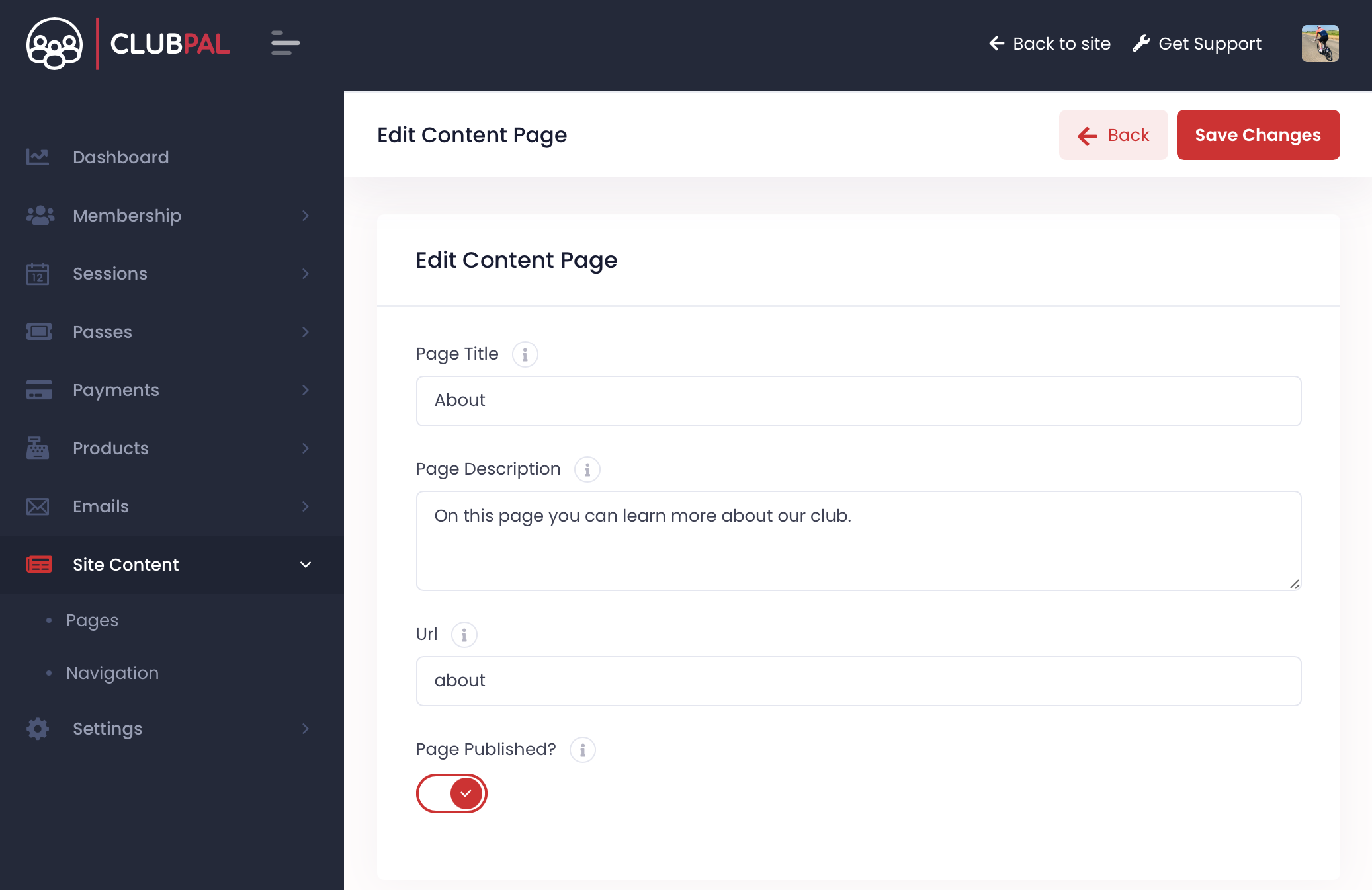
The new Site Content section of the admin area is where you can add new pages. Creating a new page is really simple and only requires you to provide a page title. You can optionally also set a brief description for better SEO and override the page URL. You can also hide the page to other users which can be useful while you're working on adding the content before you're ready to publish.
Page Content
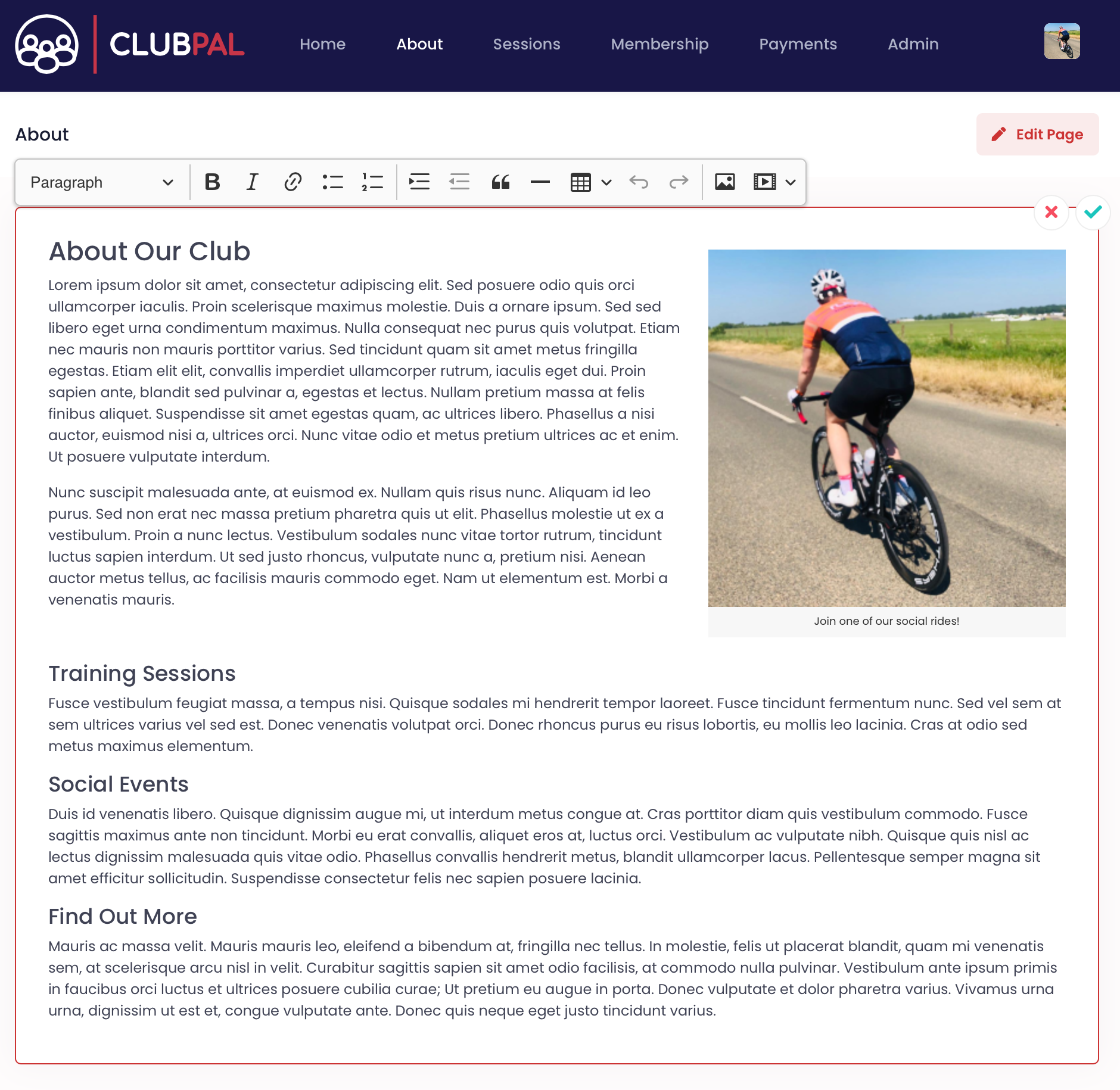
Once you've created your new page you can view the page in your browser where you'll be able to update the content. Simply click the pencil icon on the top right of the page to launch the editor. The editor allows you to add text with all the formatting options you'd expect, as well as the ability to insert images, videos or other media. When you're done simply click or tap on the tick and your page is saved and is instantly updated.
As long as your page is published, the new content will be visible to other users right away.
Navigation
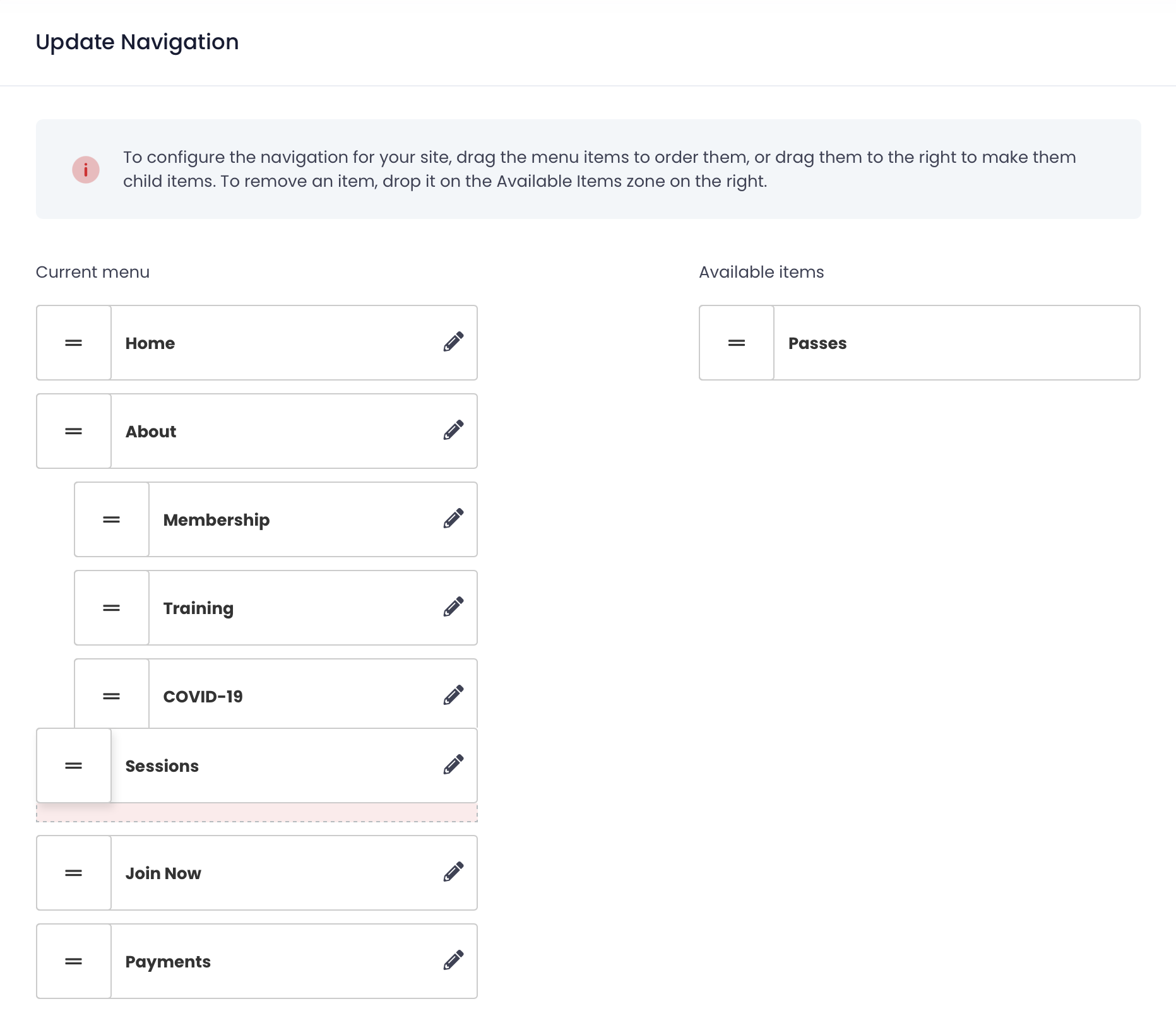
If you've added custom pages to your site, you'll probably want to add them to the sites navigation menu too. You can now do this under the new Navigation option in the admin area.
Editing the navigation is as simple as dragging and dropping the items where you want them. You can see a list of pages available on the right where you can grab them and drop them on to your menu where you want them.
If you want to create a drop down menu, you can drag the item below another item to nest it When the menu renders you'll get a drop down, allowing you to fit more pages in your navigation.
In addition, you can edit the navigation label to save space. For example, if you've create a page called “About our club”, you might find that takes a lot of space on the menu. Simply click the pencil icon to edit the menu item and you can set it to “About”.
Get in touch
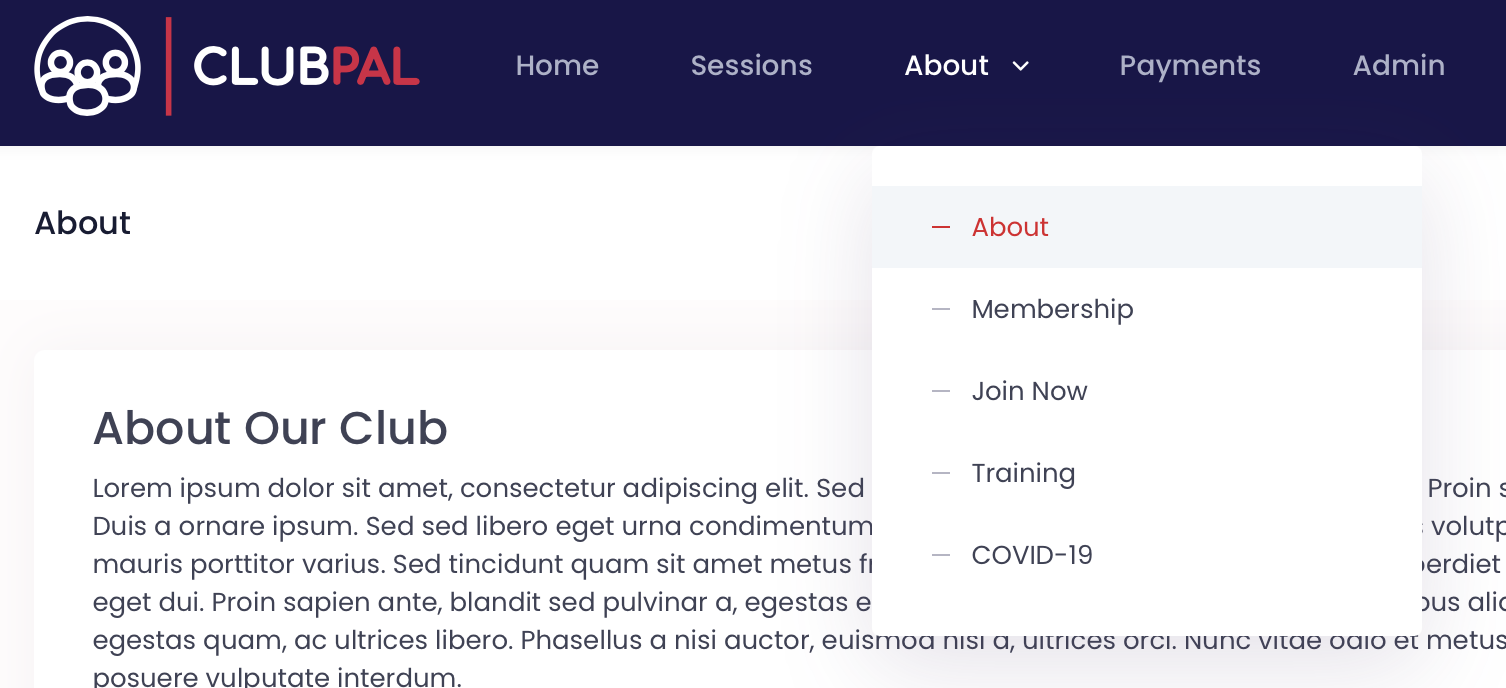
We'd love to hear any feedback you have on the new custom page tools, so please do get in touch by sending us a message or visiting us on Facebook. If your club isn't on ClubPal yet, why not get your free site now or contact us for a demo.
